Ever wondered what producers mean when they talk about “stems”? You’re not alone. Music production is full of jargon that can leave beginners scratching their heads, and one term that trips up a lot of new producers and DJs is “stems”. So, what are stems in music production?
Often incorrectly used interchangeably with the term “multitracks”, stems refers to a completely different concept that has seen a large rise in popularity recently due to the huge number of programs and DAWs that offer “Stem Separation” technology.
In this article, we’ll demystify the term. You’ll learn what stems are, how they’re different from multitracks, and why they’re incredibly useful for DJs, producers, remixers, and musicians alike. Soon, you’ll know how you can start creating them in your own projects.
Key takeaways
- Stems are pre-mixed exports of similar instruments grouped together in one audio file
- Though sometimes confused, stems are not multitracks as multitracks are the raw, unmixed audio files of every channel in your project
- Incredibly useful for remixing, mastering, DJ’ing, and more, stems can offer a huge amount of flexibility for future projects
What are stems in music production?
A stem is a group of related, mixed tracks exported together as a single file. These single audio files break down a song into its key elements, such as drums, bass, and vocals.
Rather than dealing with huge track counts in your projects, stems simplify things by combining related sounds into a handful of stereo files. For example, all your kick, snare, and hi-hat channels can be mixed down into one single “Drums” stem. The same goes for vocals, synths, guitars and more.
When played together, stems should recreate the full song exactly as it sounds in its final mix. That’s what makes them so useful; they preserve the track’s production and mixing while giving you the freedom to isolate and tweak different parts. DJs love to use them for live sets and remixes, while producers use them to collaborate, rework arrangements, or send cleaner files to mixing and mastering engineers.
In the past, stems were mostly used in film and TV audio production. Now, thanks to the rise of digital music production, they’re standard practice for home producers too.
Stems vs. multitracks
The terms “stems” and “multitracks” may be used interchangeably, but they actually refer to different stages in music production.
Multitracks are all the raw individual files that make up a full session, where each sound or instrument is recorded to its own track. The term “multitrack” comes from multitrack recording, where a band would record several sources simultaneously into isolated channels and tracks. A multitrack drum recording, for example, includes separate files for every mic and sample used: kick, snare, hi-hats, toms, overheads, you name it!
Stems, on the other hand, are groups of those tracks mixed down into one file. You take those multitracks, mix them together, and export them as combined files, like a “Vocals” stem or a “Bass” stem. They’re easier to manage and quicker to work with.
Stems are a great choice for remixing or live sets, but when it comes to detailed mixing, engineers typically ask for the full multitracks. They allow total control over panning, EQ, effects, and dynamics, something that stems can’t offer in the same depth!

Why are stems useful?
DJ and remixing
Stems give DJs and remixers powerful creative control. In a live DJ set, you can isolate and mix just the drums or vocals by selecting individual stems. For remixing, having stems lets you grab specific sounds or sections, like the vocal or bassline and manipulate them in new ways. Using effects and tools like looping, time-stretching, pitch-shifting or applying effects, stems let you reimagine tracks easily and creatively.
Collaborating
Sharing stems makes working with other musicians much easier. Instead of sending over 40 disorganised tracks, you can send the key aspects you want them to hear on dedicated audio files, like drums, vocals, and synths. It saves time and helps your collaborators focus on the musical parts that matter most.
Mastering
Stem mastering gives the mastering engineer more control over the balance of specific instrument groups when creating the final master, rather than being limited to a single, stereo export of the full project.
Film and post-production
In film sound mixing, stems are used to separate dialogue, music, and effects (D-M-E). This makes it easy to replace voices for foreign-language versions, adjust effects for different sound systems, or swap out the music to match the scene’s emotion.
Selling instrumentals
If you’re selling beats or instrumentals, offering isolated stems gives the buyer more control over how they mix the vocals and instruments together, tailoring it to their needs and offering more options for your customer.
Save your processing
Exporting stems keeps all your EQ, compression, effects, and processing intact, meaning you don’t need to recreate or reapply any processing at a later date. It’s ideal when sending files to someone who may not have the same plugins or DAW as you.
Radio edits
Labels will often require alternative versions of tracks for different media formats, including a censored version for radio or a shortened version for other projects. Having access to stem files makes this process quick and easy instead of digging up old, archived projects with huge multitracks.
Live performances
Modern artists utilise tracks when performing live. Whether that’s instruments they’re unable to replicate on stage or adding backing harmonised vocals for additional polish to a live show, having access to mixed stem groups makes it quicker and easier to create.
How to export and use stems
To export stems from your DAW, first, you will need to group instruments together in your mix. To do this, you will use a Bus/AUX (depending on the naming convention of your DAW) where you send specific elements of your mix to export as one stem. By using a Bus, you can control exactly which elements of your multitrack will be grouped together.
When you’ve made all the Bus channels you want to create stems of, it’s time to export.
Ableton Live
- Select and solo the Bus channel you wish to export
- Go to “File > Export Audio/Video”
- In the Export Menu, set the “Rendered Tracks” to Selected Tracks Only
- Adjust the “PCM” export settings to fit your needs, choosing the file type and bit depth
- Click “Export” and pick a destination for your stem
FL Studio
- Select and solo the Bus channel you wish to export
- Navigate to “File > Export > Wave file”
- Select the file formats you wish to export in and select the bitrate and bit depth
- Ensure the “Enable Insert Effects” is ticked and “Enable Master Effects” is unticked
- Click “Start” to export the stems to your chosen location
Pro Tools
- Select and solo the bus channel you wish to export
- Select “File > Bounce > To Disk”.
- Adjust the settings, including the export format and bit depth
- Under “Bounce Source”, select the channel you want to export as stems
- Click “Bounce”, select a destination and create a title for the file
Logic Pro
- Select and solo the Bus channel you wish to export
- Navigate to “File > Export > All Tracks as Audio Files”
- Adjust the settings, including the File Type and Bit Depth, to meet your needs
- Ensure “Include Volume/Pan Automation” and “Include Audio Tail” boxes are ticked, and “Normalise” is set to off
- Add the file name and click “Export”
Track groups
Stems don’t have to follow strict rules. Sure, grouping by drums, bass, vocals, and keys is standard, but it’s perfectly fine to break these out further. You might want to export Main and Backing Vocals separately, or split Keys into Rhythm and Lead. This helps with more precise mixing and editing down the line.
Some producers go even further by printing both “Dry” and “Wet” versions of each stem, exporting one without effects, the other with only effects. This allows for full flexibility when handing off stems to a DJ, collaborator, or engineer who may want control over the final sound and feel.
FAQs
What are the stems of a song?
The stems of a song are fully mixed groups of related sounds or instruments exported into individual audio files. Each stem contains a combination of similar elements, like all drum and percussion parts mixed together as one to create a single “Drums and Percussion” stem audio file.
Are stems just audio files?
Stems are audio files that contain groups of mixed elements from a song. They’re a single stereo audio file export, typically in .wav format, that contains similar parts of a track mixed and grouped together. The audio files can then be used in DAWs or other audio editing programs.
How many stems are in a song?
The number of stems in a song will normally be between three and six, depending on the number of instruments and sounds. Typical stems include Drums and Percussion, Bass, Vocals, Guitar, Keys, and FX. More detailed arrangements may require additional stems to capture every unique sound group.
Final thoughts
If you’re a budding producer or DJ asking the question, “What are stems in music production?“, we hope this article has given you a good understanding of these handy tools! They offer a simple way to share, remix, collaborate, and master your tracks without sending endless files.
Regardless of whether you’re working with a DJ, producer, mixing or mastering engineer, understanding how to use stems gives you more control and flexibility over your music at every stage.
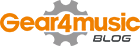














0 Comments