If you’re a performing artist, musician, or public speaker who needs the freedom to move around on stage, you might need to know how to use a wireless microphone. These handy mics offer flexibility, providing a safe and convenient way to connect to a mixing desk or a PA system without being restricted by cables, so you can move around your performance or presentation space at your leisure.
However, despite the many benefits of wireless microphones for performers, they can be difficult to operate and are prone to interference if you don’t have experience with them.
If you’re thinking of purchasing a wireless microphone or if you have recently bought one, you’ll need to know the fundamentals of how to set up, operate, and maintain it. In this guide, I’ll walk you through how to use a wireless microphone.
Key takeaways
If you just want a quick guide to using wireless microphones and some key tips to send you on your way, here’s a shortlist of essential considerations:
- Get to know what each component does: The microphone picks up your sound, the transmitter sends it wirelessly, and the receiver passes it on to your mixer or speaker.
- Set up the receiver and antenna: Ideally, this should be somewhere with a clear signal path, usually higher up is better.
- Pair the transmitter: Double-check you have all the right cables connected, consider cable length, and always test your setup before you play; don’t leave it to chance on the night.
- Find optimal positioning: Try to keep a clear line-of-sight between the transmitter and receiver and stay within the recommended range; avoid blocking the signal with furniture, walls, or even people if you can
- Troubleshoot interference issues: If you’re dealing with interference or dropouts, it’s often because of frequency clashes with other wireless gear. Try switching the channel, and make sure you’ve spaced out any other units that are on the same frequency band.
- Maintain and look after your equipment: A quick clean after each use and a check for loose cables or worn connectors can make a big difference. Keep your gear stored properly, and swap or recharge batteries ahead of time so you’re not caught out.
Frequency laws and licensing
Some wireless microphones use frequencies that require a licence. In the UK, Ofcom is in charge of licensing, so it’s best to check their website for the latest information on prices and rules. The good news is that there are also some frequencies you can use without needing a licence.
If you’re using your wireless mic in other parts of Europe, be aware that the rules can be very different. Some frequencies are restricted or even banned because they’re used by the military, airports, or the government. Always check local regulations before using your gear abroad.
Here’s a quick guide to what’s allowed in the UK:
Licence-free frequencies
- 7 – 175.1 MHz
- 863 to 865 MHz
- 2400 – 2483.5MHz (Digital)
- 5 -5.1 GHz (Digital)
You don’t need a licence to use these ranges. Common in beginner or budget wireless mic systems.
Frequencies that need a licence
- 606 to 614 MHz (Channel 38)
- 470 to 606 MHz (Channels 21–37)
- 614 to 703 MHz (Channels 39–48)
- 823 to 832 MHz
- 1785 to 1805 MHz
These frequency bands require licences or express permission to use them. Some are common in more advanced consumer wireless systems.
Before you use your system, check which frequency it runs on and make sure it’s allowed. Just because it works doesn’t mean it’s legal to use.
You can find more info or apply for a licence on Ofcom’s website.
What makes up a wireless microphone system?
A wireless microphone system is made up of three key components that all work together to deliver your audio wirelessly. If you’re wondering which type of system is right for you, check out our analog vs. digital wireless microphone guide.
Microphone
This is what captures your sound. It could be a handheld mic for singers or presenters, a lavalier that clips onto clothing, or a headset that wraps around your head for hands-free use. Each type suits different settings, depending on how active you are and how visible the mic can be.
Transmitter
This sends the audio signal from the microphone to the receiver. In handheld wireless mics, the transmitter is usually built into the mic handle. With lavalier and headset mics, you connect them to a small bodypack transmitter that you clip to your belt or clothing.
Receiver
This picks up the signal from the transmitter and passes it to your sound system, mixer, or recording device. Receivers come in various styles: some are small and battery-powered for mobile use, while others are larger units that plug into mains power and offer stronger, more stable performance.
To learn more about how these parts work together, check out our full guide to how wireless systems work or watch the video below.
How to use a wireless microphone
1. Unbox and identify components
Start by unpacking your wireless microphone system and laying everything out where you can clearly denote and check it all. You should have the microphone, a transmitter (this might be built into the mic or separate), a receiver, antennas, power supplies, and all necessary cables.
Check them off against the manual or product list to make sure nothing is missing.
2. Install the receiver and antennas
Find a good location for your receiver. Ideally, it should be somewhere high up with a direct line of sight to the performance area. This helps it pick up the signal clearly. You should also keep it away from other electronic gear to reduce interference.
Attach the antennas, if they’re separate, and position them in a wide “V” shape, which improves reception. Plug the receiver into a reliable mains socket and connect it to your sound system using balanced audio cables like XLR or TRS. Make sure all connections are secure and routed neatly to avoid any stress on the sockets or tangles.
3. Power on and set frequencies
Turn on the receiver first, then the transmitter (which might be part of your mic or a bodypack). The key thing here is to make sure both are on the same frequency or channel so they can communicate properly. Some systems have auto-sync functions, which makes this step quick and easy, especially with infrared or wireless pairing.
If you need to do it manually, use the display and buttons on each unit to scroll through available channels and match them. Avoid frequencies used by nearby devices or other wireless mics to reduce the chance of interference or dropouts.
4. Test the microphone
Once your mic is powered and paired, speak or sing into it to check the signal. Listen through your PA system or headphones connected to the mixer. Adjust the gain on the receiver or mixer input so that the signal is loud enough but not peaking. If it sounds distorted, bring the gain down slightly. If it’s too quiet, bring it up gradually.
Make sure you can move around naturally without creating unwanted noise. If you’re getting feedback, reposition your speakers or lower the mic volume slightly. Always do this check before your audience arrives.
5. Monitor battery levels
Always start with fresh or fully charged batteries. It’s one of the easiest ways to avoid technical issues mid-performance. If you’re using rechargeables, make sure they’ve been properly topped up beforehand. For disposable batteries, keep spares on hand and store them somewhere easy to access during a performance or event.
Some transmitters have battery-saving modes or automatic shut-offs, so be aware of those features too. And it might seem obvious, but always double-check the battery compartment to ensure everything is fitted properly. Loose or worn contacts can sometimes cause unexpected dropouts.
6. Perform a range test
Before going live, walk around the full area where you’ll be using the mic. That might include the stage, aisles, or floor space. Speak or sing into the mic as you go, and have someone listen at the mixer or speaker end. This helps identify any areas where the signal might weaken or cut out.
If you run into dropouts, try repositioning the receiver, extending antenna angles, or choosing a new frequency. A quick range test can make a big difference to your confidence and performance, as it ensures your gear will work as expected throughout the space.
7. Secure the microphone
If you’re using a lavalier or headset mic, make sure to attach it securely. For lavaliers, clip it to your clothing near your chest or collar, and try to keep it away from necklaces, zips, or anything that could rustle against it. With headset mics, adjust the fit so it stays in place without being uncomfortable.
If you’re using a handheld wireless mic, make sure you have a mic stand with a clip that can fit the thicker handle that houses the receiver. Standard clips for wired mics often won’t be wide enough, so look for a universal or large-diameter clip that provides a snug and secure fit. Run any cables underneath clothing where possible, and secure them with clips or tape to avoid movement or snagging.
Common problems and how to fix them
Problem: Interference or static noise
This is one of the most common issues with wireless mics and usually sounds like crackling, popping or general fuzziness in the signal. It’s often caused by frequency clashes with other devices operating nearby.
How to fix
Start by changing the frequency or channel on both the transmitter and receiver. Most systems allow you to scan for a clear channel or manually select one that isn’t already in use. If you’re using multiple wireless devices, make sure they’re spaced out across different frequencies to prevent overlap.
Also, move your receiver away from other electronic equipment that could disrupt the signal. Devices such as mobile phones, internet routers, Bluetooth gadgets, and other digital wireless systems (especially in the 2.4 GHz band) are common culprits, particularly if your mic system is digital.
Try to keep a clear path between the mic and the receiver, and make sure the antennas are positioned correctly to help reduce signal interference.
Problem: Signal dropouts
Signal dropouts usually sound like the audio cutting in and out, often at random, which can be frustrating mid-performance. They’re typically caused by physical obstructions, signal reflections, or the performer moving out of range.
How to fix
Start by ensuring there’s a clear line of sight between the transmitter and receiver. Try to avoid placing the receiver behind walls, metal surfaces, or large objects, as these can block or reflect the wireless signal. Keep the receiver elevated where possible, and angle the antennas for the best coverage.
If dropouts still occur, consider upgrading to a diversity receiver, which uses two antennas and automatically selects the stronger signal to reduce dropouts. External antennas can also help by giving you more flexibility in placement, especially in large or complex spaces. Range testing your setup beforehand is a good way to spot problem areas early.
Problem: Interference when using multiple wireless microphones
If you’re running more than one wireless mic at any one time, you might find that they interfere with each other.
How to fix
It’s important to space out the channels properly to avoid interference. For example, if you’re using four UHF microphones that all operate in the 863 to 865 MHz range, and your system gives you 16 channels to choose from, don’t place all four mics on channels that sit close together. Instead, stagger them evenly across the available range. In this case, you would assign one mic to every four channels.
Most modern systems are designed with decent frequency separation to help avoid overlap, but it’s still good practice to follow this rule. It gives each microphone enough breathing room to operate cleanly without stepping on the toes of another.
Always double-check which channels are active and avoid reusing the same one for more than one mic at a time.

Top tips for the best performance
1. Always bring spare batteries
Even if your batteries were full this morning, it’s always worth having extras in your bag. Batteries can drain quickly, especially during long sets or rehearsals, and you don’t want your mic giving up halfway through. Keep a couple of spares close by just in case. It’s a small detail that can save the day.
2. Mute your mic when you’re not using it
It’s a good habit to flick the mute switch during breaks, stage changes, or while you’re waiting to speak. It stops any accidental noises, coughs, or background chatter from going through the speakers. It also helps avoid sudden feedback if you get too close to a monitor.
3. Have a backup mic ready
Wireless systems are usually reliable, but it’s smart to bring a backup just in case. A wired mic is a great safety net. If something goes wrong with your wireless setup, you can plug in and keep going without a fuss. Keep it set up and muted at the mixer so it’s ready if you need it.
4. Check your space before you start
Have a quick walk around the area where you’ll be performing or presenting. Make sure your mic works clearly everywhere you plan to move. If you spot any dead spots or signal issues, you can fix them before the audience arrives. That might mean shifting the receiver or simply being aware of where to stand.
5. Get into a setup routine
Having a clear setup routine helps you stay calm and catch problems early. Lay out your gear in the same order, test your mic the same way, and always do a soundcheck.
How to choose the right wireless mic for you
Picking the right wireless mic comes down to how and where you’re going to use it. Here are some simple things to keep in mind when making your choice:
Wireless range
Make sure the system can cover the distance you need. Whether you’re moving across a stage, a hall or a studio space, you want your signal to stay clear and reliable from start to finish.
Frequency band
Choose a system that works well in your area. Some bands are more likely to have interference from other devices. If you’re not sure what’s best for your location, check what’s licence-free and what needs a licence.
Microphone type
Think about what style suits you best. Handheld mics are great for vocals and passing around. Lavaliers are ideal if you need to be hands-free and keep things subtle. Headsets are a solid option if you’re moving around a lot and need the mic to stay in place.
Battery life
Go for a system that gives you enough runtime for your gigs or sessions. Longer battery life means fewer interruptions and less stress during your performance. Rechargeables are great if you’re using the mic regularly.
Ease of use
If you’re not super technical, look for a system that’s simple to set up and use. Features like auto-pairing, clear displays and straightforward controls can save you a lot of time during setup.

Wireless mic suggestions
For live performers & vocalists
Sennheiser XSW 2-835 Vocal Set, E Band
A stage-ready handheld mic system with switchable frequencies and excellent clarity for vocalists.
Sennheiser EW-D 835-S Wireless Handheld Set, S1-7 Band
Digitally engineered for precision and ease, perfect for professional performances and broadcasts.
Shure GLXD24+/B58A Digital Wireless Microphone System
Enjoy clear, consistent sound with automatic frequency management and Shure’s legendary durability.
SubZero VOXLINK-1VH Wireless Handheld Microphone System
A great-value, easy-to-use system ideal for smaller venues, events, and beginners.
AKG WMS40 Mini Dual Wireless Vocal Microphone System, ISM 2/3
Two mics, one receiver, this compact dual system is perfect for duets and shared performances.
For presenters & speakers
LD Systems U308 HHD Single Handheld Dynamic Mic Wireless System
Excellent noise rejection, automatic scan function (for finding the best free frequency), and one-touch syncing – everything you need for a stress-free setup.
Sennheiser XSW 1-ME2 Lavalier Mic Set, E Band
A discreet lavalier mic set offering wireless convenience and professional-grade audio.
SubZero VOXLINK-1DL Digital Wireless Lavalier and Headset Mic System
Versatile and reliable, with both lavalier and headset options for hands-free presentations or performances.
For content creators & mobile use
Rode Wireless ME Compact Wireless Microphone System
Pocket-sized, ultra-simple, and perfect for vloggers and mobile journalists on the move.
SubZero Dual Wireless Lav Mic with USB-C and Lightning Connections
A compact dual lavalier system that plugs straight into your smartphone or tablet, ideal for content creators.
FAQs
How do I connect my wireless microphone?
To connect your wireless microphone, pair the transmitter (usually built into the mic or belt pack) with the receiver and plug the receiver into your sound system or mixer. Make sure both the transmitter and receiver are on the same frequency or channel. Once they’re synced and your receiver is connected to your audio setup, you’re ready to go.
What do you need for a wireless microphone to work?
For a wireless microphone to work, you need a microphone, a transmitter, a receiver, and a power source like batteries or mains power. The transmitter sends your voice wirelessly to the receiver, which passes the sound to your speakers or mixer. Everything needs to be on the same channel or frequency and set up correctly to work smoothly.
How does a wireless microphone work?
A wireless microphone works by turning your voice into a signal, which is sent from the transmitter to the receiver without using cables. The receiver then feeds that signal into your sound system so it can be heard through speakers. As long as both parts are set to the same frequency and within range, the system lets you move freely while staying connected.
Final thoughts
Using a wireless microphone system can make a big difference to your performance, giving you more freedom to move while keeping your sound clear and consistent. Once you’ve got to grips with how it all works and know what to watch out for, setting it up becomes much easier.
Hopefully, you’ve found this guide helpful and feel more confident getting started with your wireless mic.
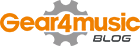














0 Comments