If you’re learning the ropes in FL Studio, you’ll quickly notice how much time you spend navigating menus and clicking through tools.
That’s where shortcuts come in handy. FL Studio shortcuts let you stay focused on the project by keeping your hands on the keyboard and out of the menus. This handy guide will provide you with 100 time-saving key commands. It’s a good page to come back to as you’re working in the DAW, and soon, many of these shortcuts will become second nature.
It’s all about helping you work faster, cut out repetitive clicks, and spend more time making music.
The main shortcuts you should know
Ctrl / Cmd + S: Save
Ctrl / Cmd + Z: Undo
Ctrl / Cmd + C: Copy
Ctrl / Cmd + V: Paste
Ctrl / Cmd + P: Open Piano Roll
Windows vs. Mac key command equivalent
| Windows | Mac |
|---|---|
| Alt | Option (Opt) |
| Backspace | Delete |
| Ctrl | Command (Cmd) |
| Delete | Fn + Delete |
| Insert (Ins) | Fn + Return |
| Windows | Command (Cmd) |
FL Studio shortcuts
Global shortcuts
| Key | Operation |
|---|---|
| Ctrl/Cmd+Z | Undo |
| Ctrl/Cmd+Alt/Opt+Z | Undo step-by-step |
Shortcuts by window
| Key | Operation |
|---|---|
| Ctrl/Cmd+O | Open file |
| Ctrl/Cmd+S | Save file |
| Ctrl/Cmd+N | Save new version |
| Ctrl/Cmd+Shift+S | Save As... |
| Ctrl/Cmd+R | Export Wav file |
| Ctrl/Cmd+Shift+R | Export MP3 file |
| Ctrl/Cmd+Shift+M | Export MIDI file |
| Alt/Opt +0,1..9 | Open recent files 0 - 9 |
| Ctrl/Cmd+Shift+H | (Re)arrange windows |
Quick Tool shortcuts
| Key | Operation |
|---|---|
| E | Select tool |
| T | Mute tool |
| Y | Playback tool |
| P | Pencil draw tool |
| D | Delete tool |
| Z | Zoom tool |
| C | Slice tool |
| B | Paint tool |
| S | Slip edit tool |
F-Key shortcuts
| Key | Operation |
|---|---|
| F1 | Open manual |
| F2 | Open name editor and choose colour |
| F3 | Open tool select |
| F4 | Create new pattern |
| F5 | Open/Close playlist window |
| F6 | Open/Close step sequencer |
| F7 | Open/Close piano roll |
| F8 | Open plugin list |
| F9 | Open/Close mixer |
| F10 | Open/Close MIDI settings |
| F11 | Open/Close song information window |
| F12 | Close all windows |
Recording and playback shortcuts
| Key | Operation |
|---|---|
| Backspace | Toggle line/None snap |
| Space | Start/stop playback |
| Ctrl/Cmd+Space | Start/pause playback |
| L | Switch pattern |
| R | Switch on/off recording mode |
| 0 (Number pad) | Fast forward |
| / (Number pad) | Jump to previous bar |
| * (Number pad) | Jump to next bar |
| Ctrl/Cmd+E | Toggle Step Edit |
| Ctrl/Cmd+H | Stop all sound (Panic Mode) |
| Ctrl/Cmd+T | Swap typing keyboard for piano keyboard |
| Ctrl/Cmd+B | Toggle blend notes on/off |
| Ctrl/Cmd+M | Toggle metronome on/off |
| Ctrl/Cmd+P | Toggle recording metronome count-in on/off |
| Ctrl/Cmd+I | Toggle input recording delay on/off |
Mixer shortcuts
| Key | Operation |
|---|---|
| Alt/Opt+Left-Arrow / Right-Arrow | Move selected mixer track/s Left/Right |
| Alt/Opt+L | Select the Channels Linked to the selected mixer track |
| Alt/Opt+W | Toggle Peak-meter 'Wave' view |
| Ctrl+Enter | Show/hide the mixer track properties |
| Ctrl/Cmd+A | Select all mixer tracks |
| Ctrl/Cmd+L | Link selected Channels to selected mixer track |
| Shift+Ctrl/Cmd+L | Link selected Channels Starting From selected mixer track |
| Shift + mouse-wheel | Move selected mixer track/s Left/Right (mouse-over track) |
| Ctrl/Cmd+Shift+Left-Click | Select multiple mixer tracks |
| Ctrl/Cmd+Shift+S | Save Mixer track state |
| F2 | Rename selected mixer track |
| S | Solo Current track |
| Alt/Opt+S | Alt Solo - Activate Current track and all tracks Routed To/From It |
| Alt/Opt+R | Render Armed tracks to .wav |
Playlist shortcuts
| Key | Operation |
|---|---|
| Alt | Bypass snap |
| Alt + G | Ungroup selection |
| Alt + P | Open Piano Roll |
| Alt + T | Add time market |
| Alt + * or / | Jump to next/previous song marker |
| Alt + Right Click | Audition selected clip |
| Ctrl + A | Select all |
| Ctrl+ B | Duplicate selection |
| Ctrl + C | Copy selection |
| Ctrl+ D | Deselect selection |
| Ctrl + P | Toggle performance mode |
| Ctrl + T | Add time marker |
| Ctrl + V | Paste selection |
| Ctrl + X | Cut selection |
| Ctrl + Alt + G | Grid color |
| Ctrl+ Insert | Add space at start of timeline |
| Ctrl + Delete | Delete space according to timeline |
| Ctrl + Enter | Select time around selection |
| Ctrl + Left Click | Select |
| Ctrl + Shift + Left Click | Add to selection |
| Ctrl + Shift + Right Click | Zoom to selected clip |
| Ctrl/Cmd + Right Click | Zoom selection |
| Shift + G | Group selected clips |
Piano Roll
| Key | Operation |
|---|---|
| Alt/Opt+A | Arpeggiator |
| Alt/Opt+B | View note helpers |
| Alt/Opt+C | Change color of selected note/s (to selected color group) |
| Alt/Opt+E | Riff machine |
| Alt/Opt+F | Flam |
| Alt/Opt+G | Ungroup selected notes |
| Alt/Opt+K | Open Limit tool |
| Alt/Opt+L | Open Articulate tool |
| Alt/Opt+M | Mute selection |
| Alt/Opt+N | Switch waveform helper view (when available). |
| Alt/Opt+O | Open LFO tool when in lower Event Editor area |
| Alt/Opt+Q | Quantize |
| Alt/Opt+R | Open Randomize tool |
| Alt/Opt+S | Open Strum tool |
| Alt/Opt+U | Open Chop tool |
| Alt/Opt+V | Ghost Channels ON/OFF (toggle) |
| Alt/Opt+W | Open Claw Machine tool |
| Alt/Opt+X | Open Scale Levels tool |
| Alt/Opt+Y | Open Score Flipper tool |
| Alt/Opt+A | Arpeggiator |
| Ctrl/Cmd+A | Select All |
| Ctrl/Cmd+B | Duplicate selection |
| Ctrl/Cmd+C | Copy selection |
| Ctrl/Cmd+D | Deselect selection |
| Ctrl/Cmd+G | Glue selected and touching notes |
| Ctrl/Cmd+I | Insert current controller value |
| Ctrl/Cmd+L | Quick legato |
| Ctrl/Cmd+M | Import MIDI file |
| Ctrl/Cmd+Q | Quick Quantize |
| Ctrl/Cmd+U | Quick Chop |
| Ctrl/Cmd+V | Paste selection |
| Ctrl/Cmd+X | Cut selection |
| Shift+C | Select by color |
| Shift+D | Discard selected note lengths |
| Shift+F | Cycle through note properties |
| Shift+G | Group selected |
| Shift+H | Select the next Channel, in the selected Pattern, with note data. |
| Shift+I | Invert selection |
| Shift+K | Select the next Channel |
| Alt/Opt+M | Mute selection |
| Shift+N | Turn off selected chord |
| Shift+Q | Quick quantize |
| Shift+M | Select groups of notes at random |
| Shift+R | Select at random (multiple presses will select more notes) |
Channel Rack & Step Sequencer shortcuts
| Key | Operation |
|---|---|
| 1...9, 0 | Mute/Unmute first 10 Channels |
| Ctrl/Cmd+1..9,0 | Solo/UnSolo first 10 Channels |
| Up-Arrow | Select Channel above |
| Down-Arrow | Select Channel below |
| Page Up | Select next Channel Group |
| Page Down | Select previous Channel Group |
| Alt/Opt+Del | Delete selected Channel/s |
| Alt/Opt+Down-Arrow | Moves the selected Channel/s down |
| Alt/Opt+Up-Arrow | Moves the selected Channel/s up |
| Alt/Opt+C | Clone selected Channels |
| Alt/Opt+G | Group selected Channels |
| Alt/Opt+M | Toggle Mixer Track Selectors |
| Alt/Opt+U | Unzip selected Channel/s |
| Alt/Opt+Z | Zip selected Channel/s |
| Ctrl/Cmd+Alt/Opt+R | Force restretch of all Audio Clip Channels |
| Ctrl/Cmd+Enter | Focus Playlist |
| Ctrl/Cmd+C | Copy Channel Steps/Score |
| Ctrl/Cmd+L | Route selected Channel/s to free mixer track/s |
| Ctrl/Cmd+V | Paste Channel Steps/Score |
| Ctrl/Cmd+X | Cut Channel Steps/Score |
| Shift+Mouse-wheel | Moves Selected Channel Up/Down |
| Shift+Up-Arrow | Moves Channel selection Up |
| Shift+Down-Arrow | Moves Channel selection Down |
| Shift+Ctrl/Cmd+Left-Arrow | Shift Steps Left |
| Shift+Ctrl/Cmd+Right-Arrow | Shift Steps Right |
FAQs
What does pressing C in FL Studio do?
Pressing C in FL Studio activates the Slice tool. The Slice tool enables beat-based slicing of audio clips, making it easy to break a .wav file into smaller segments. These slices are then independently triggered and manipulated within the Piano Roll.
What does Ctrl+Alt+Z do in FL Studio?
Pressing Ctrl+Alt+Z in FL Studio triggers the Undo function. This command steps backwards through your session’s edit history, allowing you to reverse multiple changes. You can view your complete history in the Project Browser under the History folder.
What does Alt+K do in FL Studio?
Pressing Alt+K in FL Studio brings up the Key Limiter tool in the Piano Roll. This feature lets you transpose notes to a specific scale or key, letting you quickly generate alternative musical arrangements from one source.
Final thoughts
We’ve covered 100 useful FL Studio shortcuts that can make a real difference when you’re working in the DAW. We recommend taking the time to learn these shortcuts as they can really help speed things up and smooth out and supercharge your workflow.
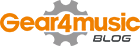














0 Comments